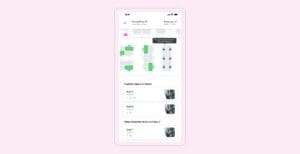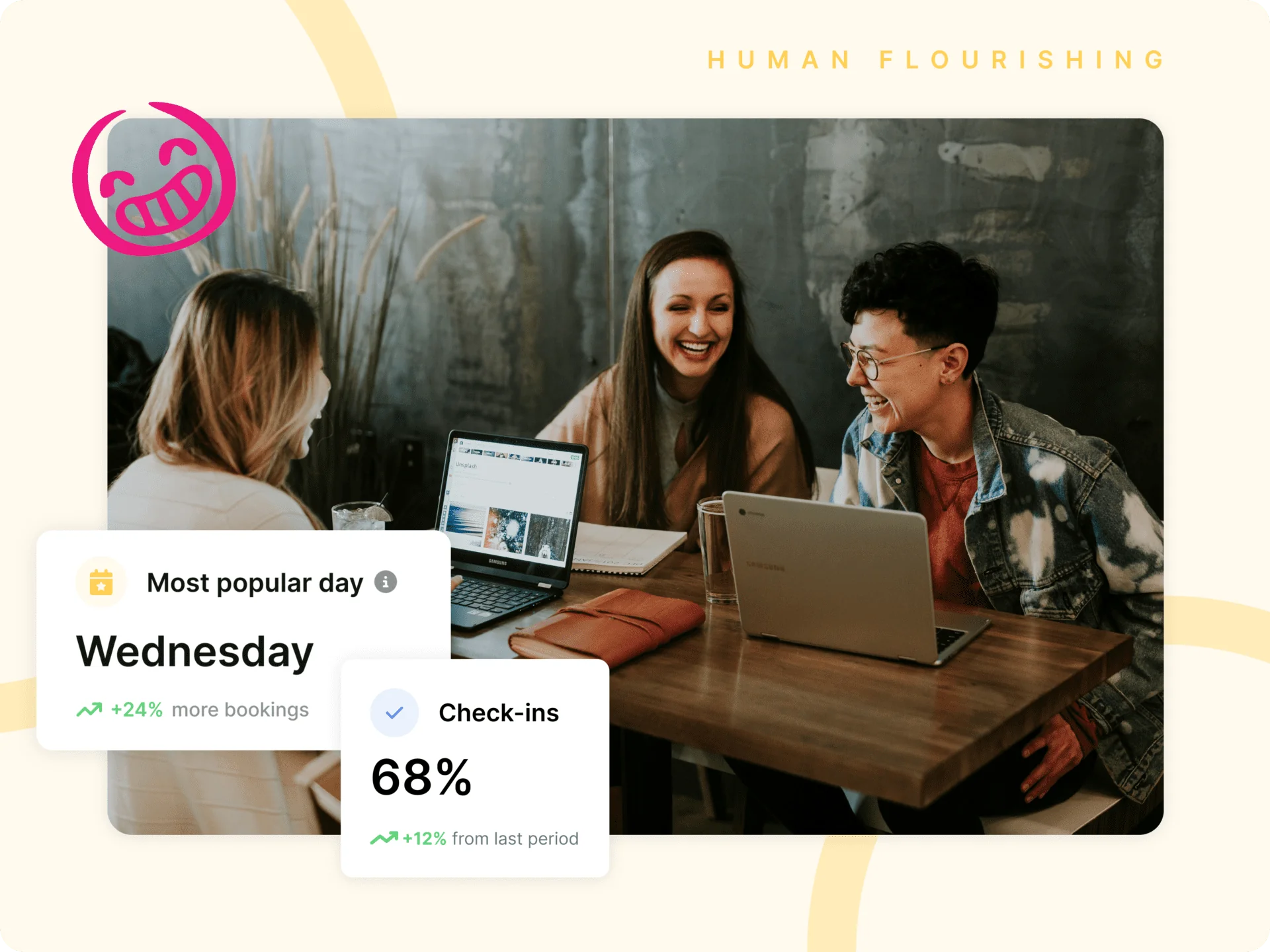Introducing improved office neighborhoods: Empty spaces fully coordinated
Work is better when your people are together. We all know it’s where the magic truly happens. It’s the place where ideas flourish, collaborative productivity skyrockets, and where teamwork thrives. Yet during this recent season’s shakeup as the people are forced to return to the office in their swarming multitudes; companies are finding it increasingly difficult to manage their spaces and make them fit for purpose. It’s time to break free from the first-come-first-serve system and serve everyone better with new and improved dynamic office neighborhoods by Kadence.
So what happens if you’re struggling to coordinate your spaces? How will your teams know which spaces they can use so they can collaborate? What do you do if your office becomes a free-for-all hot-desking nightmare? Well…put it this way, your teams may struggle to connect, and be productive leaving them with a sour taste of the office in their mouths. Alas, there’s no need to worry, Kadence has you covered.
Make your neighborhoods public or private
For the first time, companies can truly control the use of their spaces making them fit for their people to work. With this new feature, admins will be able to set their office neighborhoods to ‘public’ allowing anyone in the company to access those spaces or ‘private’ which restricts access to chosen teams. This not only makes spaces more flexible but gives admins better control over how their spaces are being used.

Assign teams to neighborhoods on set days of the week
Another exciting functionality to add to the fold enables admins to assign specific teams, to specific office neighborhoods, on specific days of the week. It’s like having your own personal team office without walls. Simply select the toggle ‘Restrict neighborhood access’, search for the teams you wish to add to a neighborhood, and then select which days of the week you want to assign. It’s like having VIP access to the spaces you love.

Let your teams know why a space is unavailable
If that’s not enough, Kadence lets you know which neighborhood is unavailable. A slick improvement to an already existing feature now lets users understand the reason why they are not able to book a particular space without being kept in the dark.
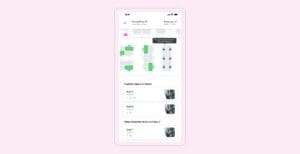
How it works?
Creating a neighborhood
- Log in on the Kadence mobile app or desktop platform and select the ‘Buildings‘ tab in the left menu section.
- Click ‘add’ on the far right and select neighborhood
- Choose a name for your neighborhood and search for the desks you wish to add
Editing a neighborhood
- Log in on the Kadence mobile app or desktop platform and select the ‘Buildings‘ tab in the left menu section.
- Click on the correct building and the floor of the neighborhood you wish to edit
- In the left column of listed spaces click on the edit/create tab (3 dots) to the right of the neighborhood and select ‘edit neighborhood’
Toggle public or private
- In the Edit / Create screen toggle public or private.
- Toggle private to set the days of the week each team is assigned
- Select each day of the week individually to assign teams to that neighborhood