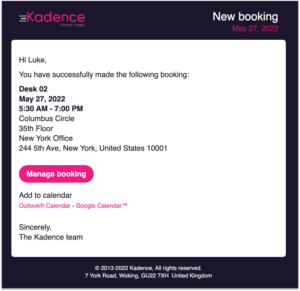Kadence room booking with Outlook read/write [improvement]
Kadence users can now book the perfect meeting spaces, on the web or mobile app with Kadence room booking. Users can see what rooms are available now on the office floor map, and choose the right space with the amenity and capacity filters.
Choose a room in advance for a team briefing you have coming up, book an available room at the last minute, and see all of your booking details in your Outlook Calendar. Watch the video here and see how it works. Global admins can also gain valuable room usage data through insights, letting them know, and understand how their rooms are being used.
Available to all users on Kadence web app only
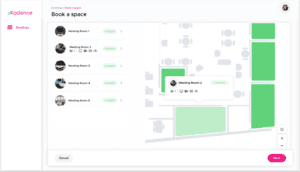
Spanish/Swedish [new]
Kadence is now available in Spanish & Swedish. Head to your profile picture on the top right corner of the Kadence web app > Select ‘profile’ > choose ‘settings’ > select your preferred language.
Available to all users on Kadence web and mobile apps
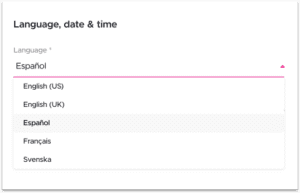
Filter by desk/room/onsite [improvement]
Within the bookings table, users can now filter by desk and room bookings, as well as see who’s coming onsite on specific days making it easier to find the bookings you want to see. Filtering bookings this way also replicates in CSV files giving you the right data you need.
Go to Bookings > click on the filter icon > open the ‘Type’ filter > select one or more space types > (select any other filters) > click ‘Apply’
Available to all users on Kadence web app only
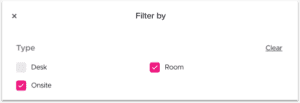
Everyone can see the office floor map in ‘live view’ [improvement]
A feature once restricted to Global Admins is now available for all users. Employees can now locate who is in the office right now, where they’re working, and how long they plan on being there.
Go to Offices > hover over any orange or blue desk to see who’s booked or checked in already
Available to all users on Kadence web app only
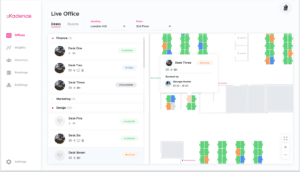
Multiple team managers [improvement]
Kadence now allows Global Admins to set up multiple team managers for a team so that others can make/cancel and see bookings. This is helpful in creating the right cover for holiday/sick days, as well as providing autonomy to secondary departmental line managers.
Go to Directory > Teams > create or edit a team > add 1 or more managers > see team managers in Teams overview
Available on Kadence web app only. Set up by Admins only, impacts all users on all platforms
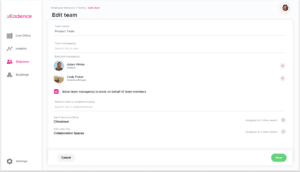
See my own bookings toggle [improvement]
Admins can now quickly see their own bookings in the bookings table without having to search for them amongst all other bookings made.
Go to bookings > toggle on ‘Only my bookings’
Available for Admins and Kadence web app only
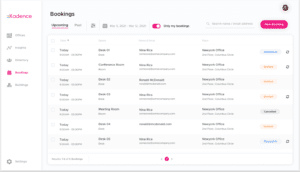
Add your desk and onsite booking to your Google or Outlook calendar [improvement]
All users can now see personal bookings as well as their teammate’s desk, room, and onsite bookings through their Outlook and Google calendars, so they know where their teammates will be working and when.
How it works
- Make a booking through Kadence as normal
- In the booking confirmation email choose which calendar you want to add your desk or onsite booking to (Google or Outlook)
- Save the booking in your calendar
Not available for guest bookings and recurring bookings. Available to all users on Kadence web and mobile apps.