Maximum Booking Durations
You know those popular areas of the office? The one’s with all the snacks and trendy office furniture nearby? It’s almost impossible to find available spaces because they’re always booked. Well, now you can set Maximum Booking Durations to make sure everyone gets the opportunity to make bookings in those exclusive areas. And speaking of trendy office furniture, this feature is super handy if you want to limit the time your employees sit on particular seats like stools or high seats for health and safety compliance.
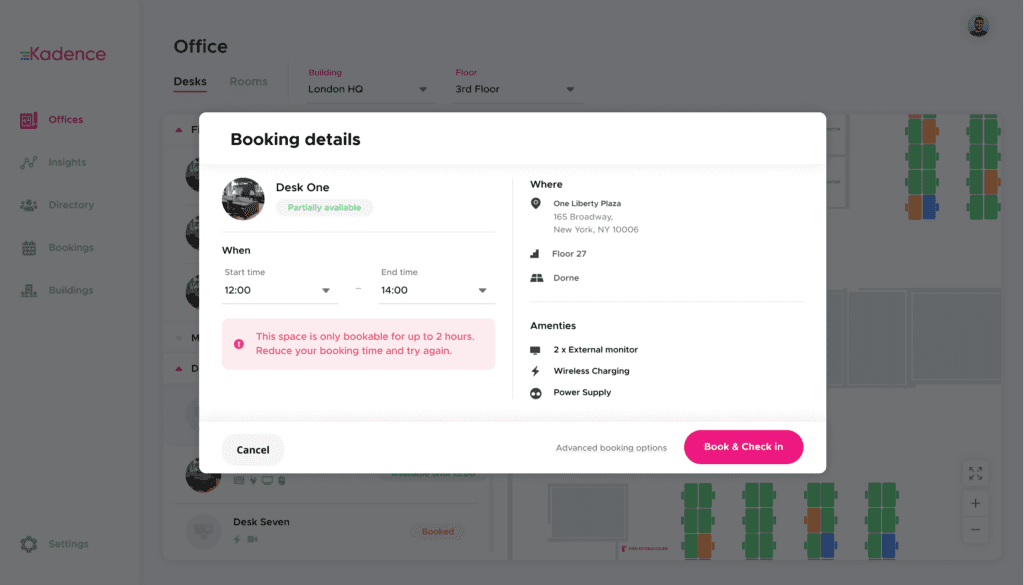
*Available on the Kadence web app
Limit Concurrent Bookings
Speaking of exclusive areas of the office, and those times that a desk looks available but it’s already been booked by someone else? Now Office Managers can Limit Concurrent Bookings to ensure their teams are not over-booking desks that they do not need. Stopping people booking multiple desks for their teammates who may or may not show up, and ensuring that everyone in the office who needs a space gets one.
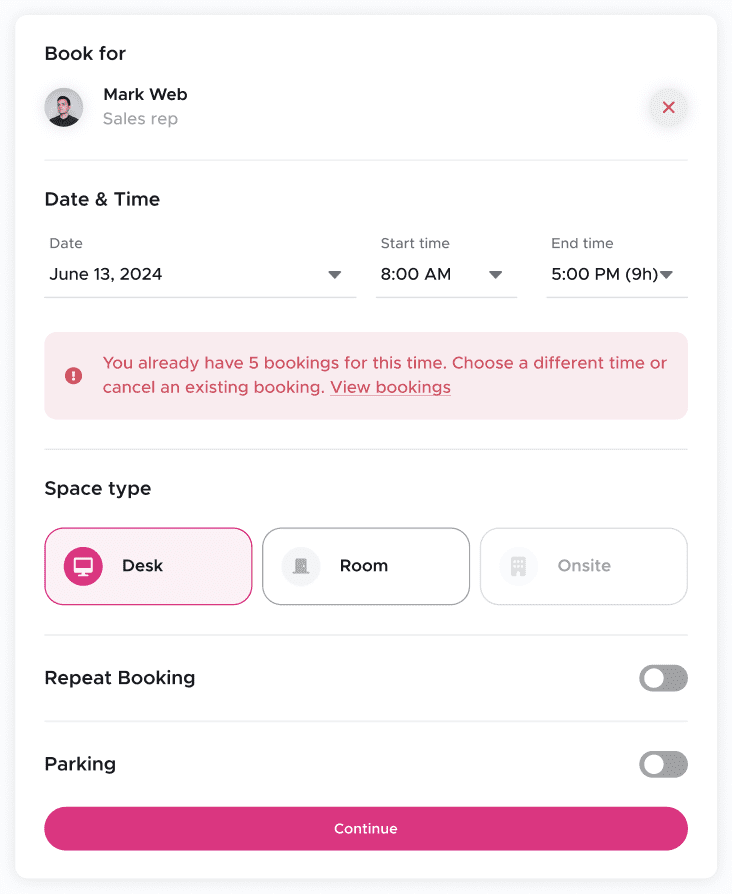
*Available on the Kadence web app
Workplace Insights
Minor styling, wording & calculation tweaks to Insights to make it more usable.
Kadence Announcements
Completing the original scope of the Kadence Announcements that was released in 3.2.0. This primarily gives users the ability to edit already scheduled/sent announcements and the ability to set ‘excluded’ users in the target audience of an announcement.
Give employees the ability to bulk-select their own bookings
Admins can currently bulk select and cancel bookings on the bookings list page. This will give employees the ability to bulk select & cancel their own bookings. e.g. ‘John’ is off on holiday next week and wants to cancel all of his bookings – right now to achieve this he needs to manually cancel each of his bookings.
Neighborhood names to be unique by floor and not by building
At the moment there is a restriction that a neighborhood in a building must be unique e.g. you can’t have a ‘Finance’ neighborhood on ‘Floor 1′ and another ‘Finance’ neighborhood on ‘Floor 2’. The purpose of this is to remove this restriction so that names need only be unique on a floor basis.
Show a User’s colleagues by default in the booking flow
In the booking flow – users can click a button to view where their colleagues are sitting on the floorplan (like in the office view). By default this is turned off, meaning users will only see availability by default, not who is sitting where.
Remove the restriction on the number of neighborhoods a team can be assigned
Currently, there’s an arbitrary limit where teams can only be assigned to 20 neighborhoods. We should remove this restriction so teams can be assigned to an infinite number of neighborhoods.
Prevent the ‘Welcome to Kadence’ screen from displaying when onboarding
Currently the user experience for the ‘Welcome to Kadence’ is poor. When global admins log in for the first time they need to complete standard user onboarding, they are then presented with the ‘Welcome to Kadence’ screen & checklist of items to complete. When this screen is visible they can’t navigate anywhere else in the application.
Update neighborhood hover color on floorplans
Right now the hover color of floorplans is so faint that it’s almost impossible to see in both the new booking flow and the building floor screens.
Add a ‘Add Another’ check box to the ‘Add Amenity’ modal
At the moment if the user wants to add a lot of amenities they need to keep clicking on the ‘Add amenity’ button in settings to reshow the ‘Add amenity’ modal. This aims to remove one button click for every amenity added.
Improve password error message
This will improve the error messages presented to users when attempting to set up an account for the first time or resetting their password. This is not a perfect solution, but is a first step before adding more UX changes to the set password screen(s). To create a strong password use at least 12 characters, mix uppercase, lowercase, numbers, & symbols. Avoid personal information, common passwords, and sequences. If your password is rejected please try again.
