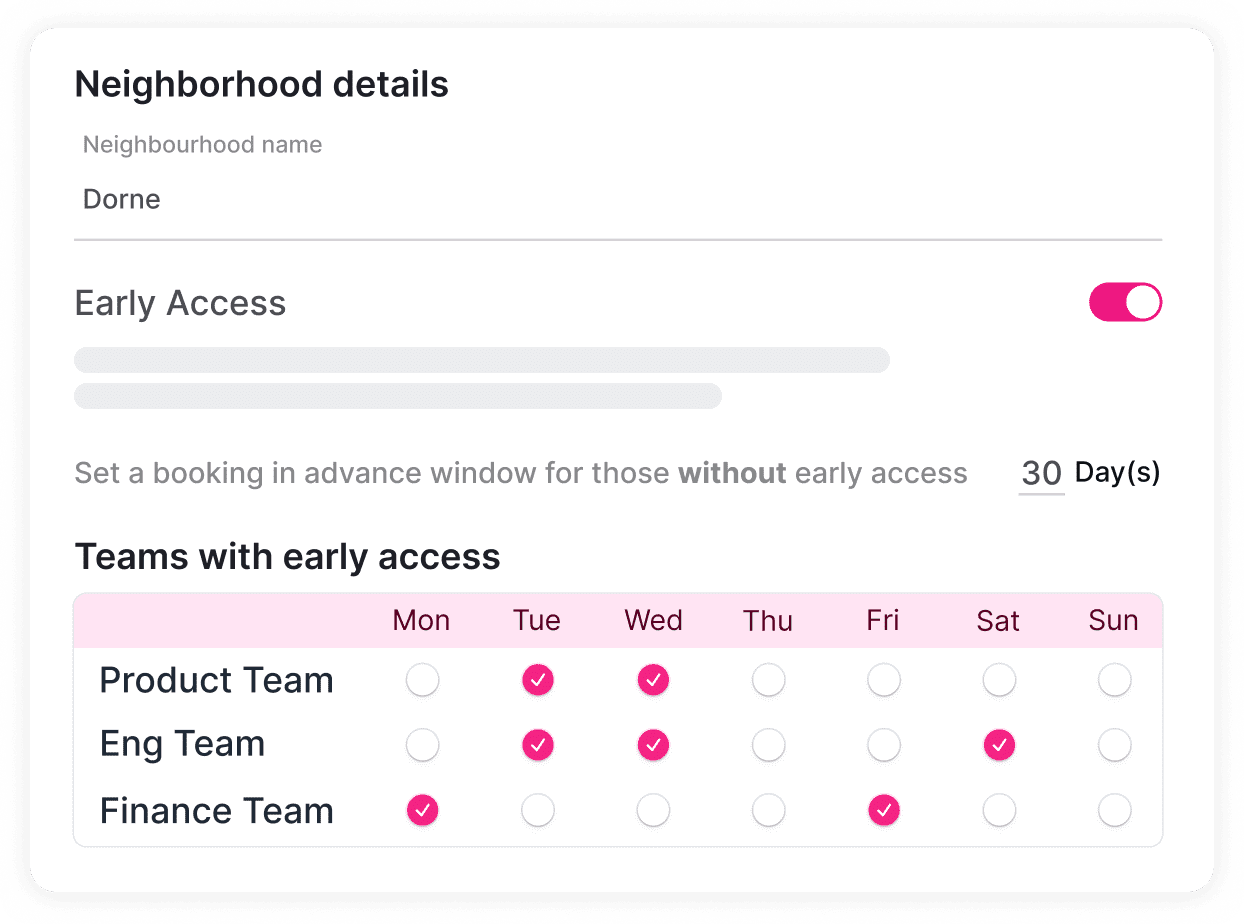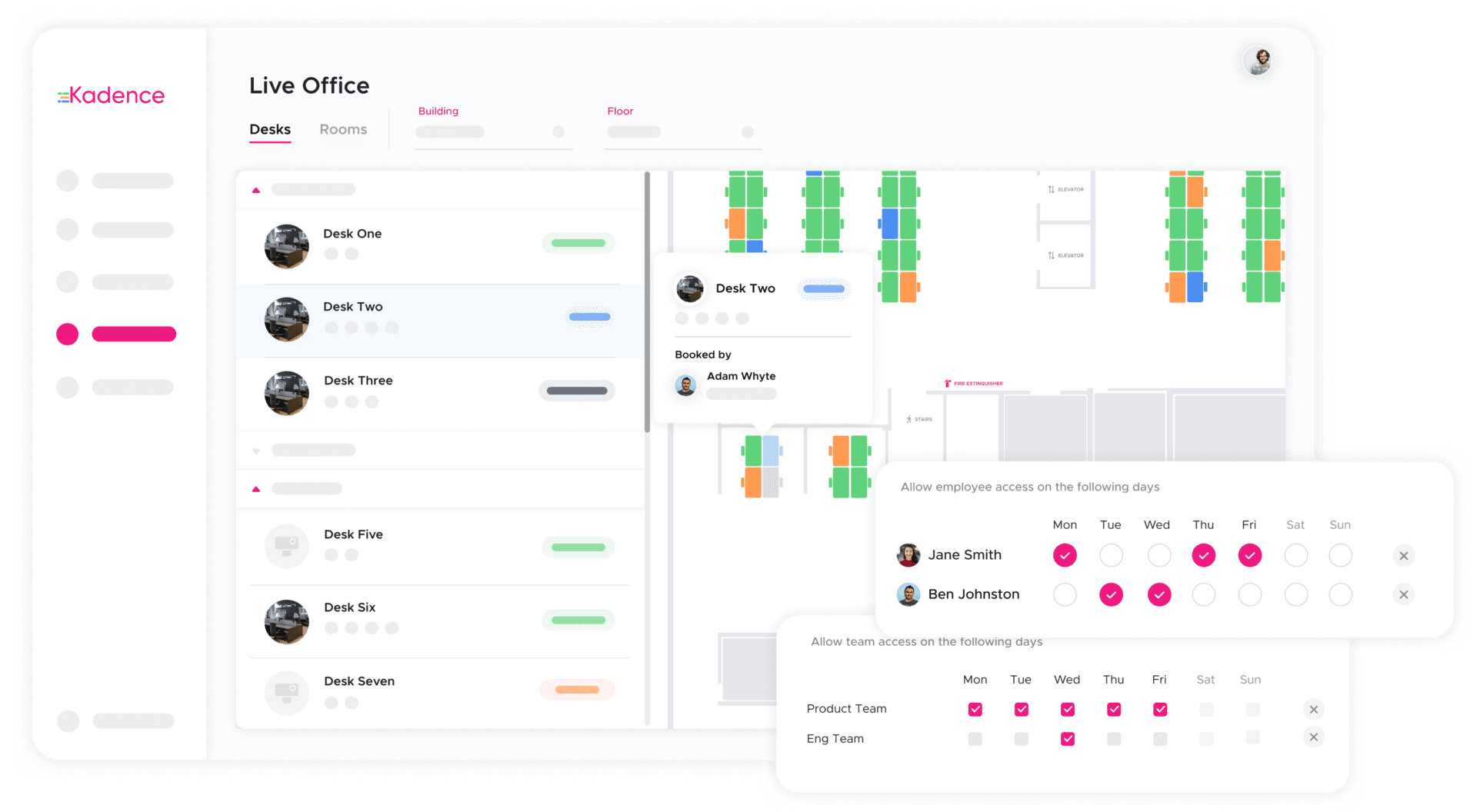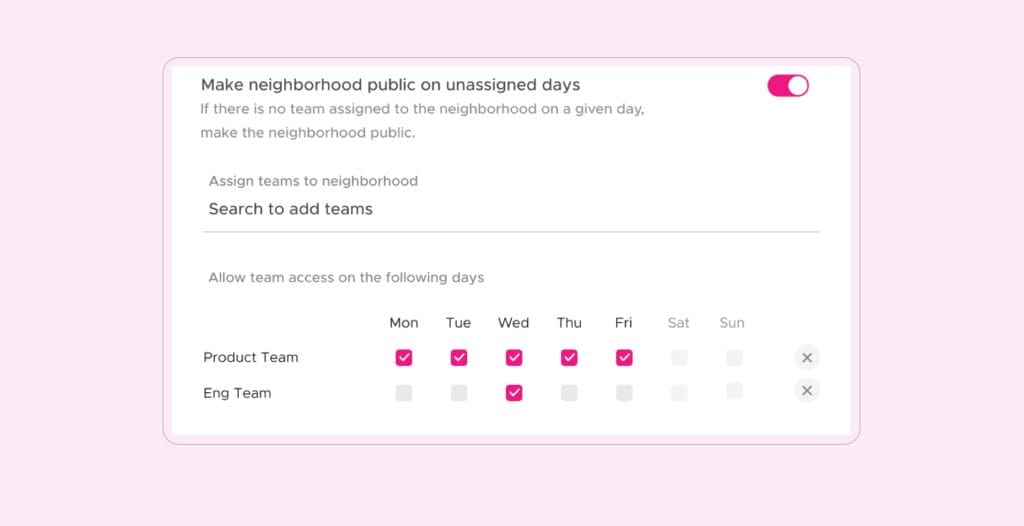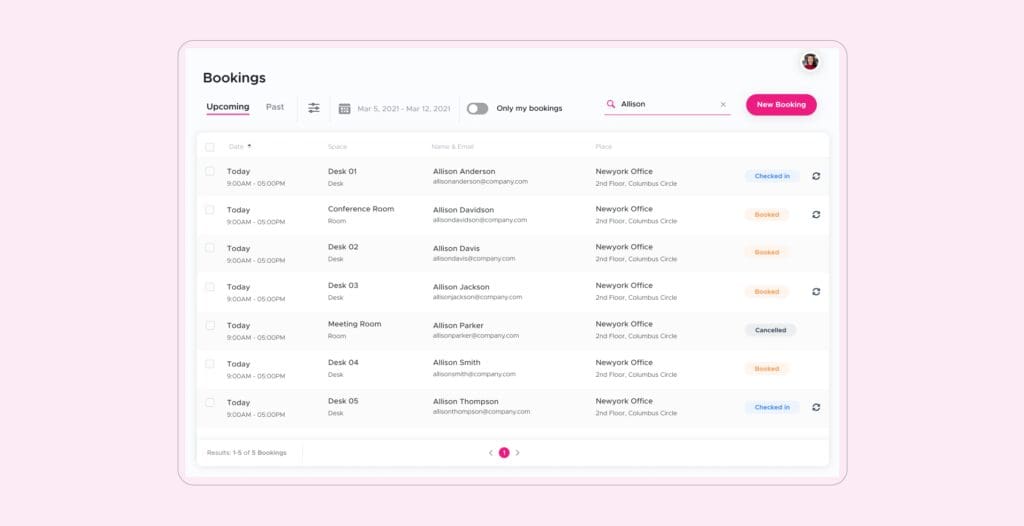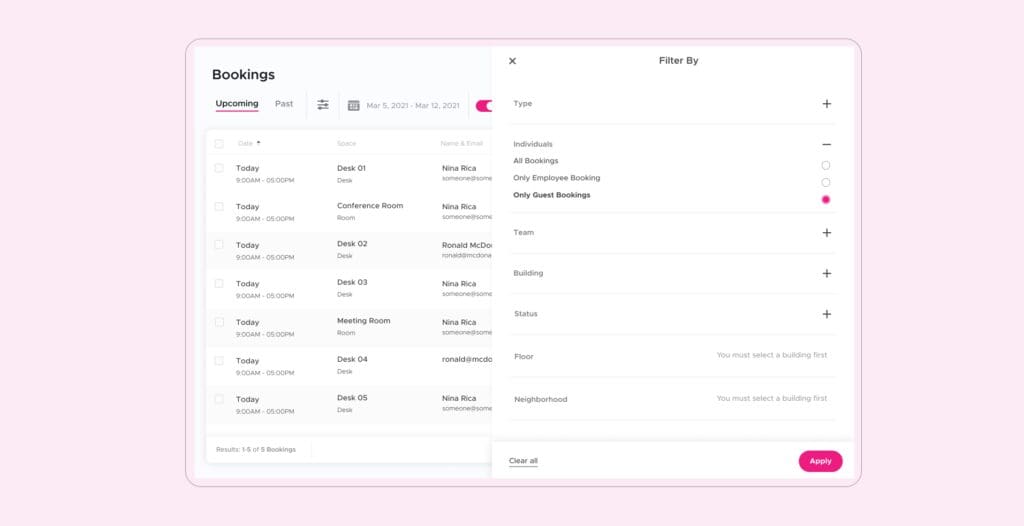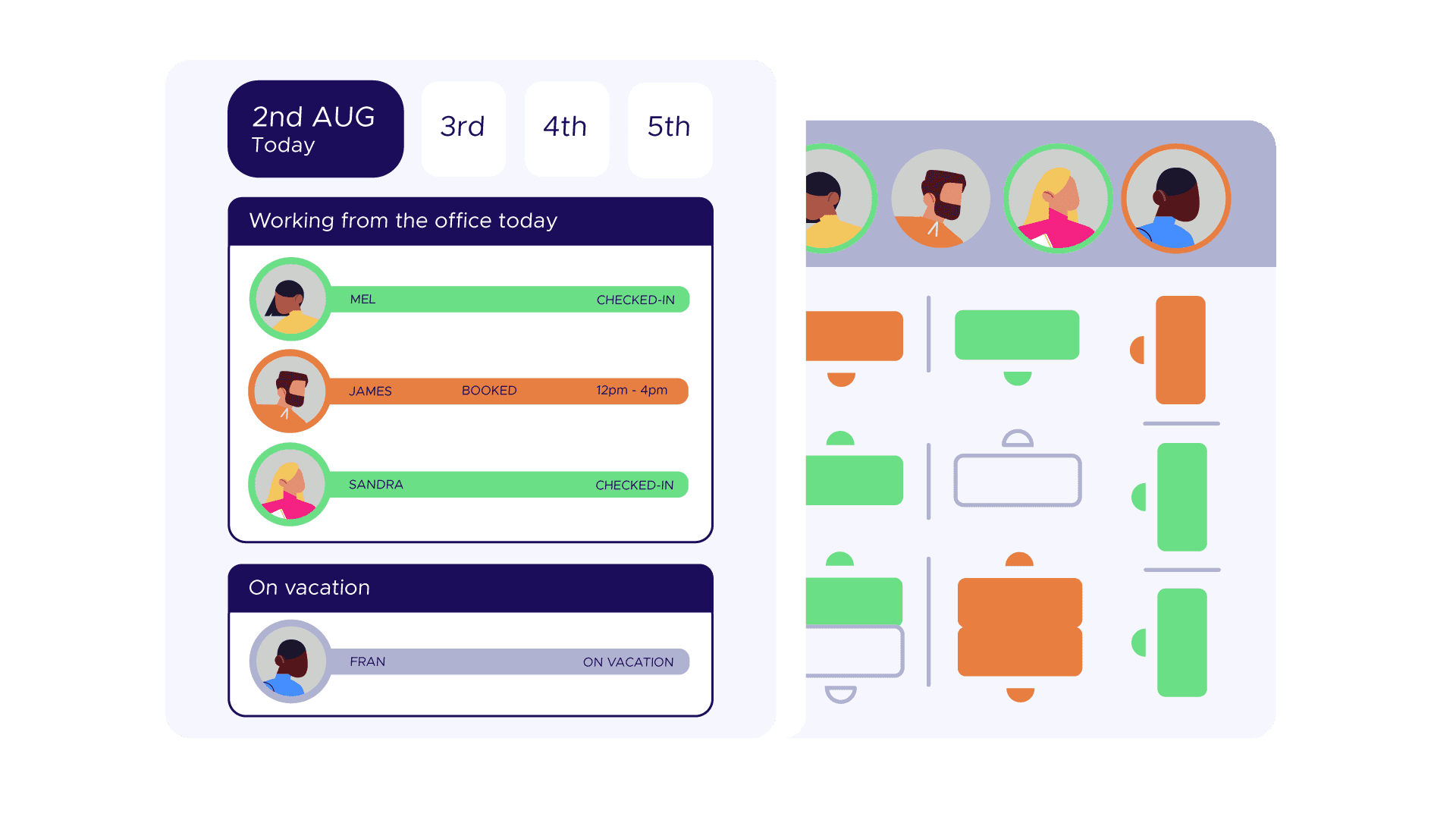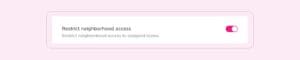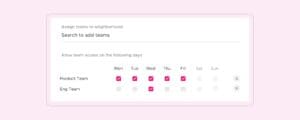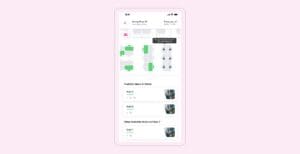The realm of hybrid work has expanded the borders of the traditional workspace, but it also comes with its unique set of challenges. One of them? Ensuring top team performance by making sure your key teams have priority access booking to the spaces they need when they need them.
Is the Marketing team executing an urgent project for the next two weeks? Do they need urgent access to book within certain neighborhoods of your office? Or does Operations need space for onboarding in the next month?
Kadence’s brand new Priority Access Booking helps Team Manager’s office arrangements by giving their teams a space when they need it the most.
Why Priority Booking?
Team Managers often face a tricky situation in a hybrid work setting.
The bustling, fluctuating hot desk activity on a hybrid office floor can sometimes mean their most vital or high-performing teams don’t find a suitable spot for their work.
This can be detrimental, especially when the teams need to collaborate and achieve important objectives together. The research underscores the importance of togetherness; 71% of professionals believe working the same hours as their teammates boost their productivity.
Priority Access Booking gives Team Managers a handy way to ensure their top teams are never left without a space to work — and keep them achieving great outcomes together.
Encourge better team performance
No more last-minute hot desk scrambles or uncertainties in the world of hybrid work. With Priority Access Booking, your teams can collaborate better, plan in advance, and ensure their workspace needs are met. They can walk into the office with confidence, knowing they’ll have a designated space to work from, facilitating faster accomplishment of business goals.
Efficient hot desking management
By allowing teams to book spaces in advance, Kadence ensures office spaces are utilized effectively. This strategy minimizes last-minute scrambles and ensures that every corner of your office is used to its maximum potential.
Fully customizable to your unique needs
The ever-evolving landscape of hybrid work demands adaptability. With Priority Access Booking, organizations can swiftly adapt to staffing shifts or project transitions — ensuring continuity and efficiency.
How does Priority Booking work?
- Choose a Neighborhood: Decide where you want to apply the ‘Early Access’ feature
- Set the Schedule: Determine how early these chosen teams can book in advance by customizing the “booking in advance” window
- Select Your Teams: Decide which teams get the early bird advantage and plot them on the calendar
With teams constantly shifting focus, executing critical projects, and having different needs at different times, Priority Booking is your solution to the ever-changing needs of hybrid work.
In the paradigm of hybrid work, proactive space management has become more crucial than ever.
Kadence’s Priority Booking doesn’t just offer a feature—it delivers a promise to help boost team performance and revolutionize the workspace experience for both facility managers and team leaders. It’s a reflection of understanding that when teams are empowered with the right tools and spaces, their productivity reaches new heights.
Dive into the future of hybrid work with Kadence, and witness firsthand how strategic workspace allocations can redefine the essence of your organizational operations.