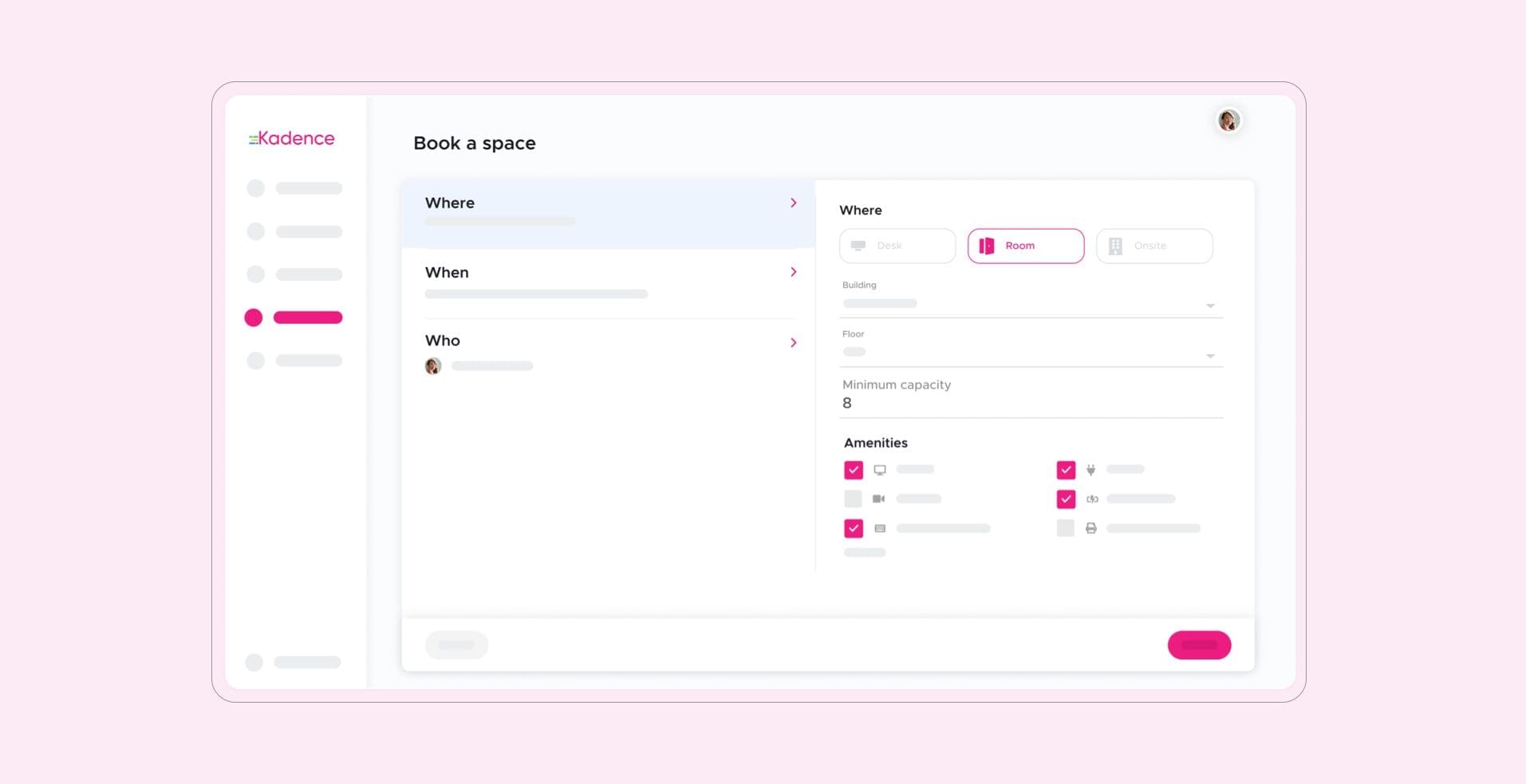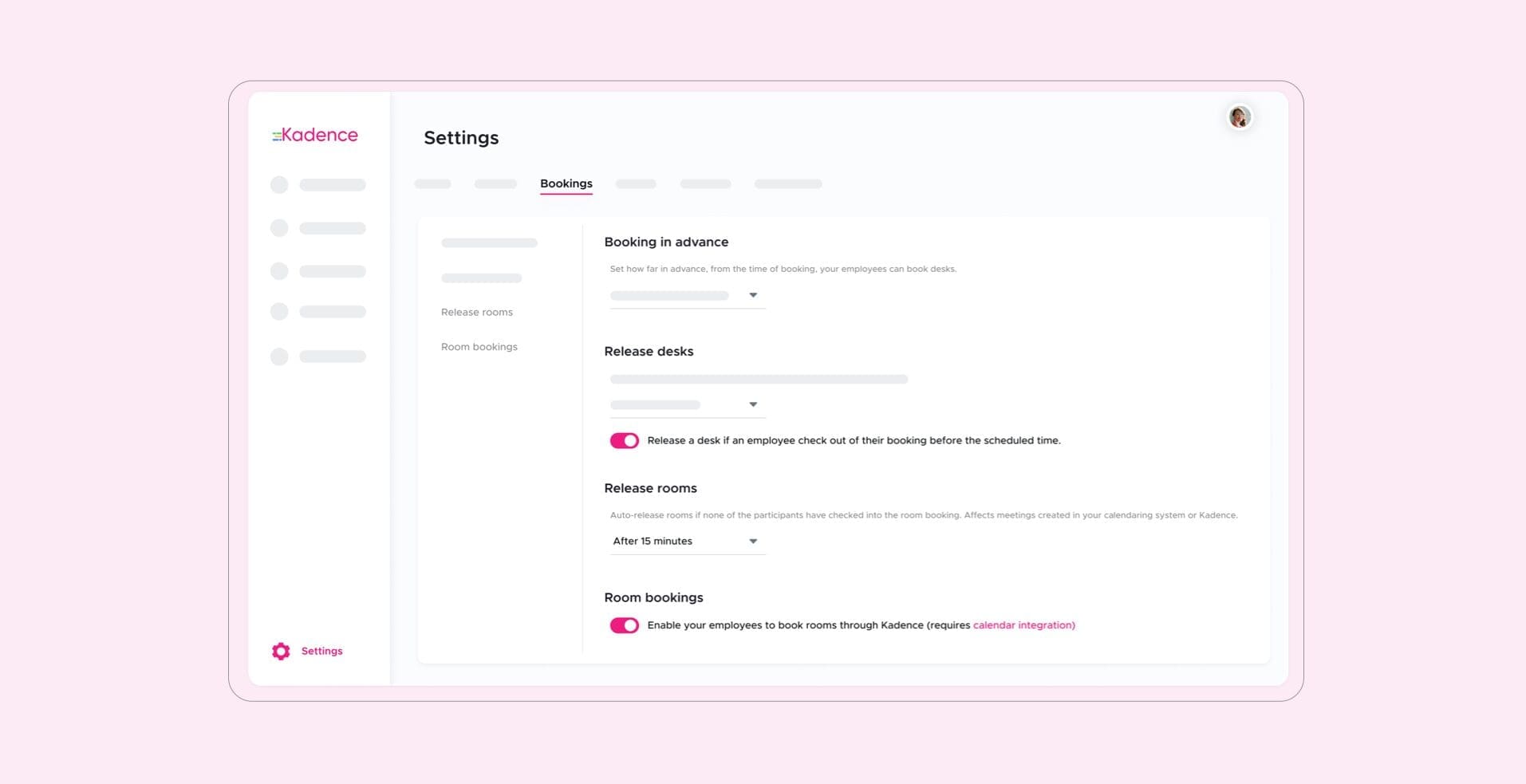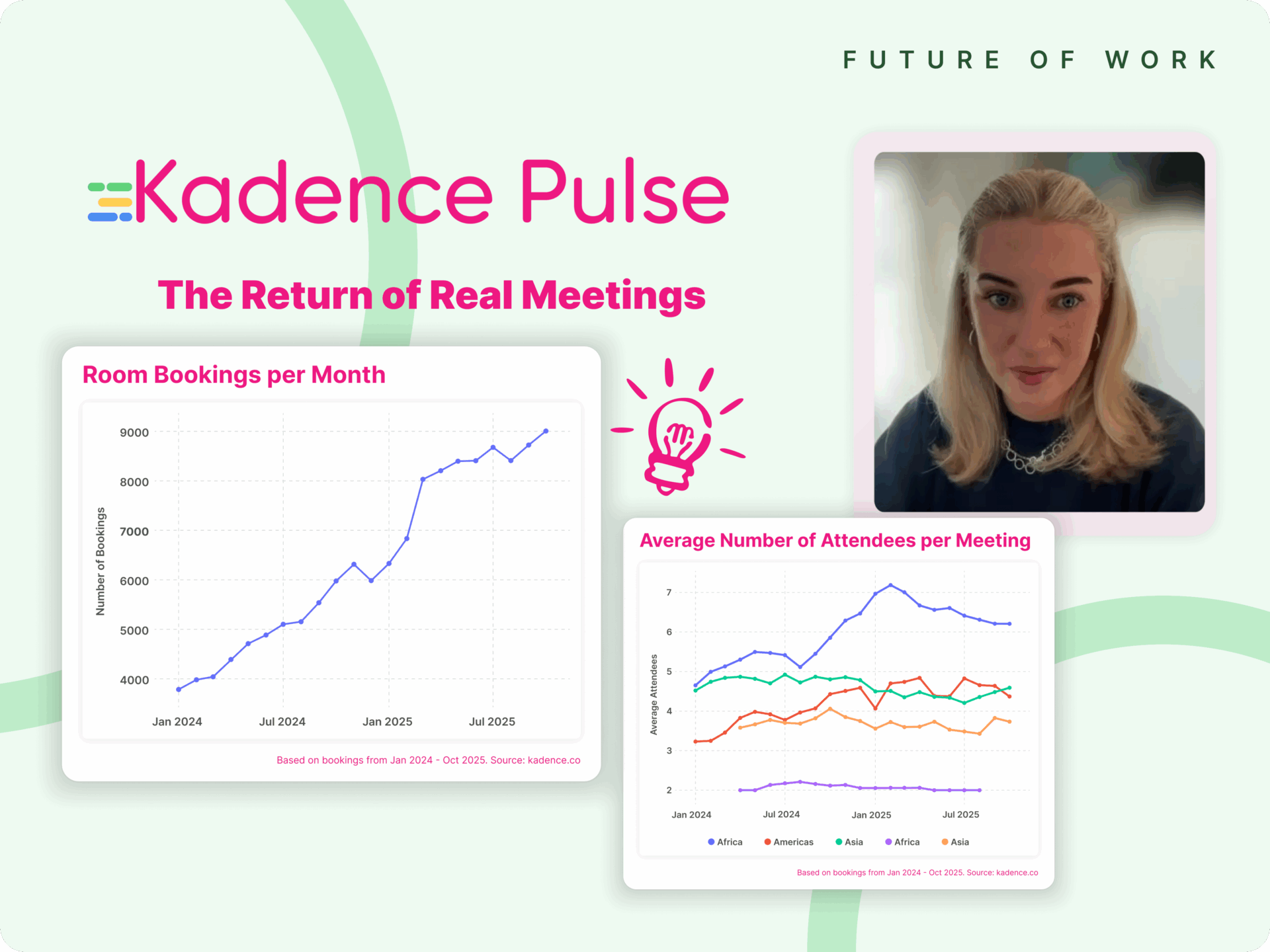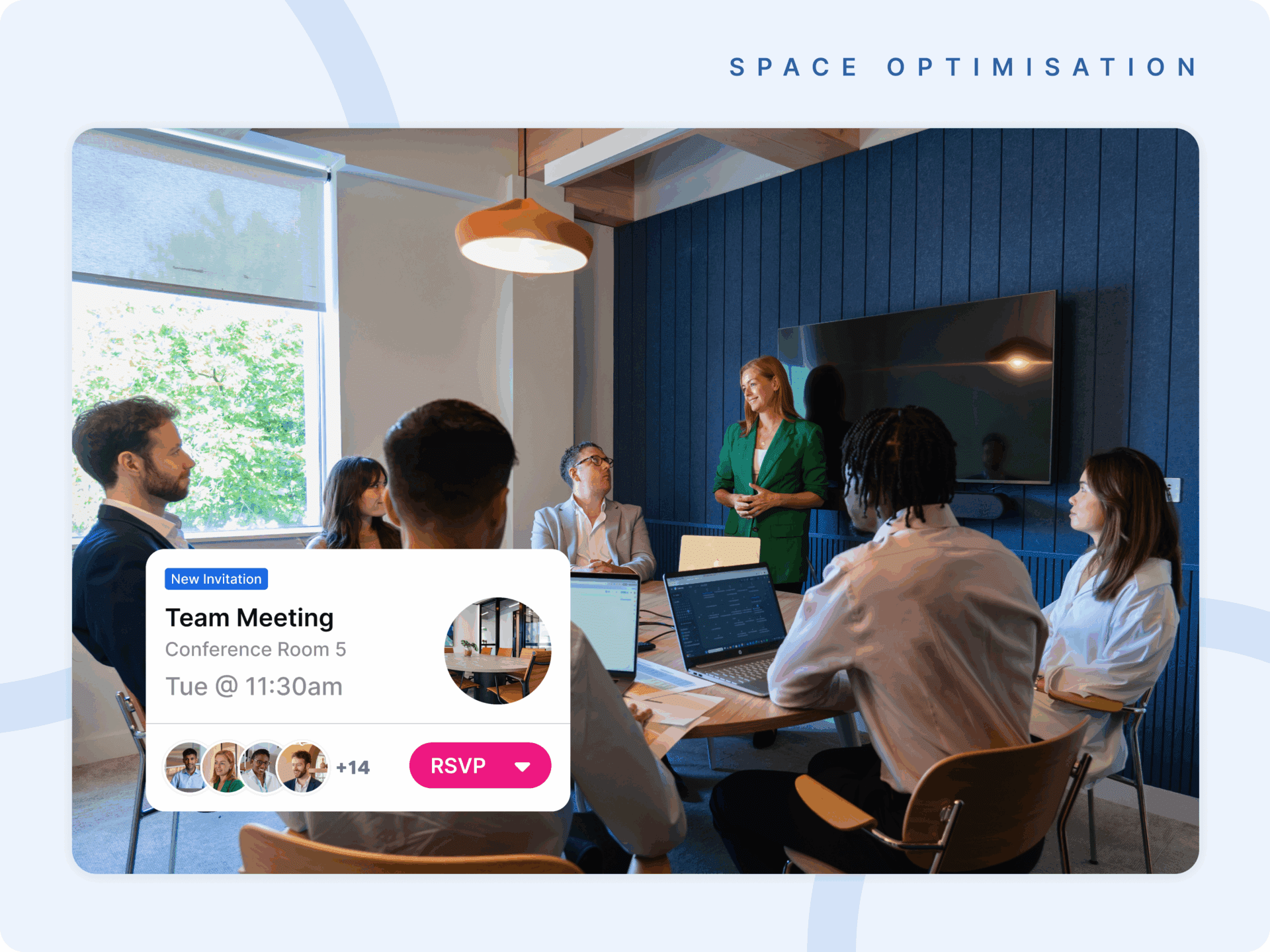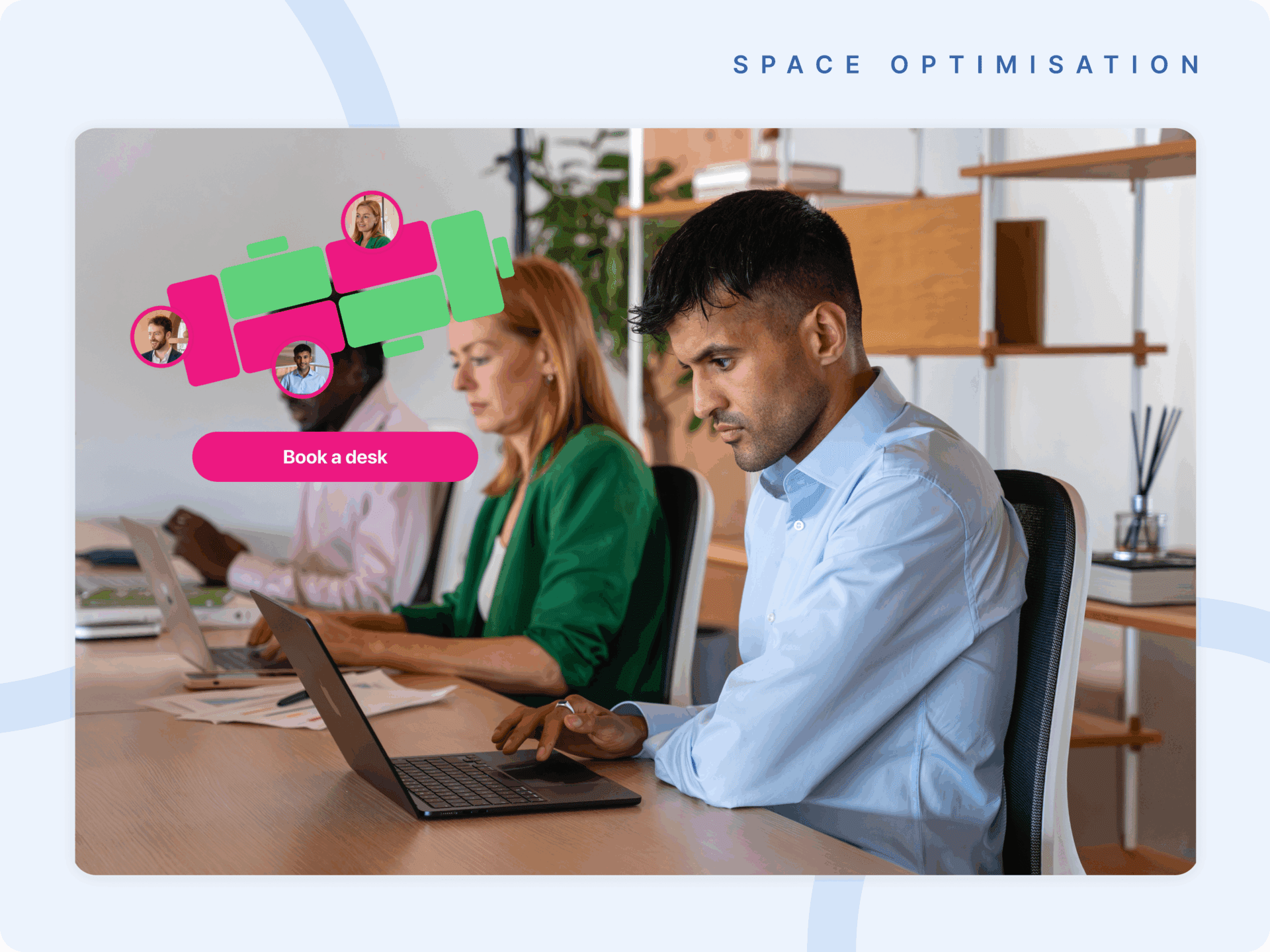Introducing Kadence Conference Room Booking: The Easiest Way To Book A Room
Meeting face-to-face in the office is powerful. It creates engagement, encourages community, and significantly boosts team productivity. That’s why conference room booking has become so important for hybrid workplaces. It motivates multiple people to come together in the same space to truly collaborate and innovate.
At Kadence we found that gathering scores of people together face-to-face can quite often be hard, frustrating, and complex. That’s why we knew we needed to build a product that made finding the right room, at the right times for everybody, and for the right purpose straightforward, fast, and easy.
So that’s what we did!
Easily Find The Right Room With Exactly What You Need
When your team is looking for a conference room for a last-minute team briefing or has planned a creative workshop in advance with some of your brightest minds, there is nothing worse than wasting time trying to find the right room. Over 4 in 10 US office workers waste 60 minutes every week searching for the right spaces. That’s a lot of wasted time with an average global cost of $27.5 billion per year!
To maximize better team coordination, users can see what rooms are available within the ‘Live office’ view on the kadence web app. By hovering over each space users can see the maximum people capacity of each space as well as the amenities they have. Users can also search for the right conference room in the ‘Bookings’ menu by using the capacity and amenities filter to quickly find the most ideal room for their meeting.
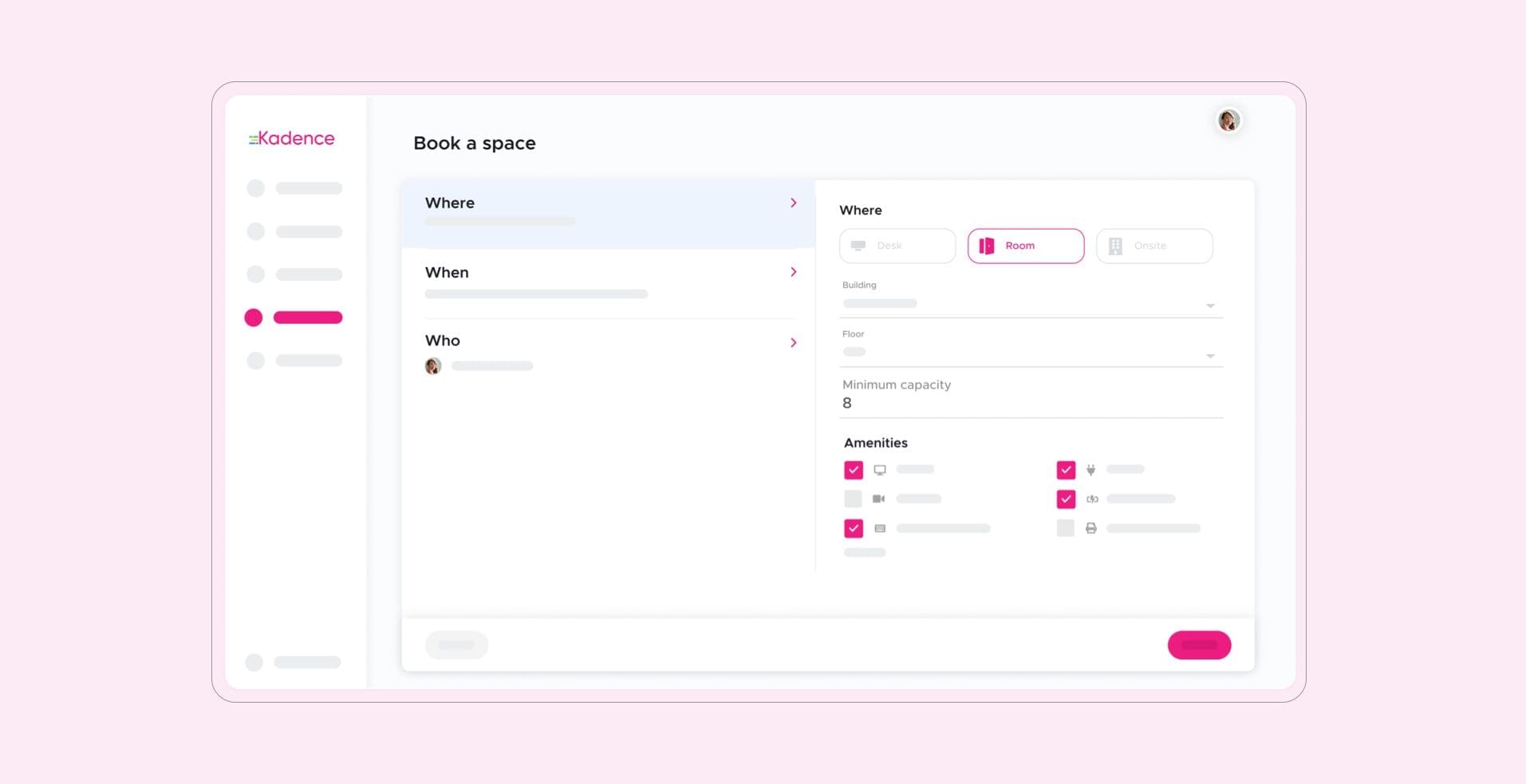
No More Meeting Spaces Going To Waste
Ever been desperate to find an available space to have your team meeting, yet find yourself walking past the only available room that’s empty but shows as ‘booked’? In stating the obvious, not only is this an inconvenient and frustrating experience for your employees, but it’s also not a great use of space management.
With our conference room booking solution, you can finally say goodbye to wasted space forever! Admins can now choose to automatically release room bookings from 5 minutes up to 15 minutes from the beginning of the booking if no one has checked into their spaces.
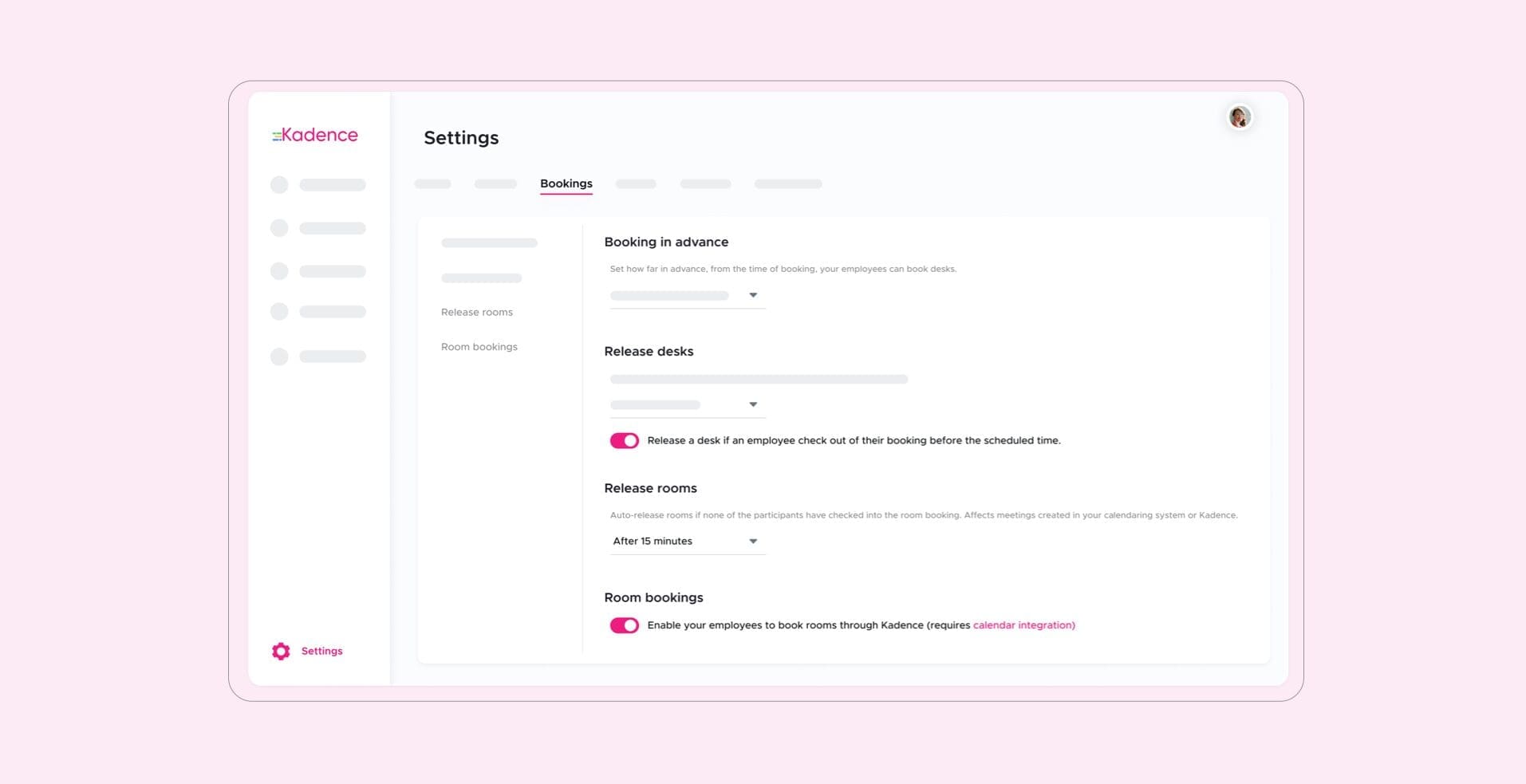
Avoid Booking Conflicts
One of the biggest hindrances to employee productivity is wasting precious time rounding up your troops for a meeting and finding a suitable space for your needs. Without a system in place, your office soon falls into a chaotic free-for-all space booking nightmare which wastes time, and resources, and makes for a bad experience.
Luckily with Kadence, you can ensure you and your team are not held back or distracted by minor details. Users can see what conference rooms are available instantly on the interactive office floor map in real-time. They can also make bookings in advance and know that once their booking is locked in, it cannot be re-booked by anyone else during that time.

See It In Kadence, And In Your Calendar
As with most people, calendars are equally as important when it comes to scheduling, space reservations, and knowing where you have to be and when. That’s why Kadence’s integration with Google and Outlook calendars makes all the difference when it comes to booking the right conference room, and inviting your team in just a few simple clicks.
Users can book a room through their preferred calendar or the Kadence web app, and invite their teammates with zero effort. Choose an available room, add a meeting description, and add an ‘MS Teams’ or a ‘Google Meets’ meeting link so those working remotely can participate too.
Watch a quick video here to see how it works with both Google and Outlook calendars.

Analyze How Your Conference Rooms Are Being Used
Understanding your employee booking habits, knowing who is booked in where, and for how long, as well as seeing which spaces are more popular than others is essential to smooth space management.
To give your teams a great experience and to save exponential office space costs, Kadence Insights lets you drill down into your room’s usage by exporting booking data via CSVs. From here you see which users or teams are ‘super users’ as well as those who tend to book but not show up. You can also understand the usage of the conference rooms that are booked the least allowing you to repurpose these spaces and save utility costs.

Conclusion
Many workers are wanting to return to the office. Over 67% of these want to return for face-to-face work and collaboration which is why having a conference room booking tool is so important. The bottom line here is that ‘when you lose connections, you stop innovating,’ and one of the primary ways employees feel connected is through being together in person.
That’s why we built conference room booking into our product. We understand the true solution people need, and it’s much bigger than room booking. It’s a simple, and easy way of making coming together count.
Interested in getting started with Kadence conference room booking? Kick off your free trial today or get in touch with our team for a demo.
How easy is it for you to bring your teams together?
How It Works?
Kadence Web App
- Open the Kadence web app and go to ‘Bookings’ in the sidebar menu
- In the top right of your screen, click ‘New booking’
- Under ‘Where’ click ‘Room’ and choose your building, and floor
- Next, choose your minimum capacity (optional)
- Choose the amenities you need (optional) and click ‘When’ to select a date and time
- Next select ‘Who’ and type in the names or email addresses of those you’re inviting
- When you’re done click ‘Next’ to find a room on the interactive office floor map
- Click on an available room, and write a small description of what the meeting is about
- After, click ‘book this space’ to reserve your room
Watch the video here to see how it works
Outlook Calendar
- Open your Outlook calendar, and click ‘New event’
- Add a meeting title, invite who you need to attend, and select a date and time for your booking
- Select an available room, add an MS Teams link, and write a description of what the meeting is about
- Hit ‘Send’ to send an invite to your colleagues
Google Calendar
- Open your Google calendar, and double-click on the exact date and time you need for your booking
- Add a title, a Google Meets, and choose who you want to invite to your meeting under ‘Guests’
- Next click ‘Rooms’ to find an available room
- Add a small description of what your meeting is about, and click ‘Save’ to send everyone an invite
Watch the video here to see how it works